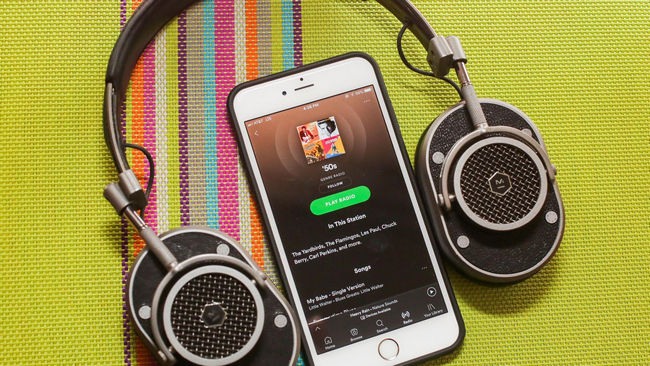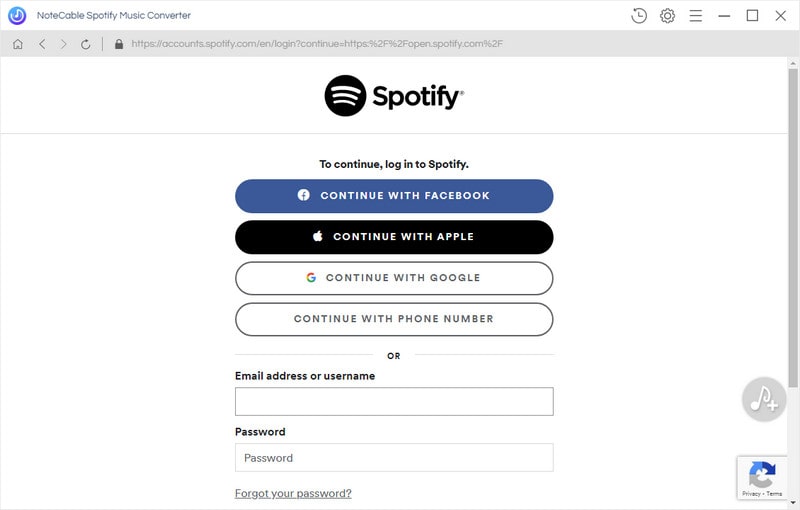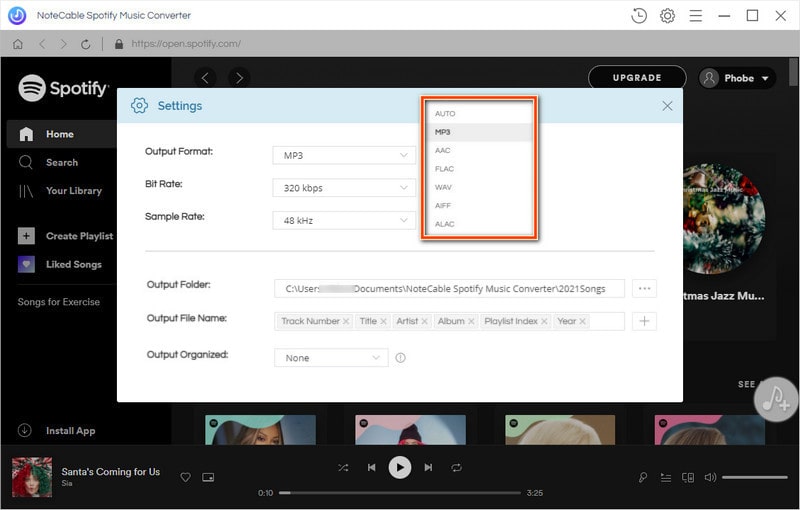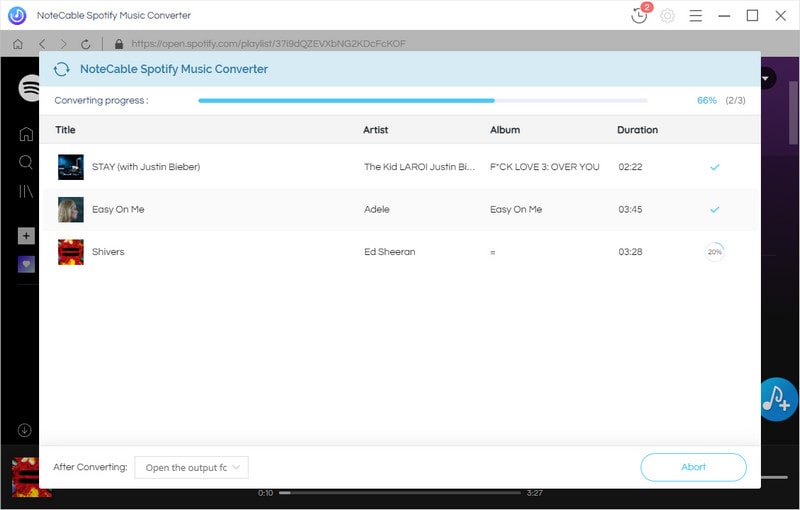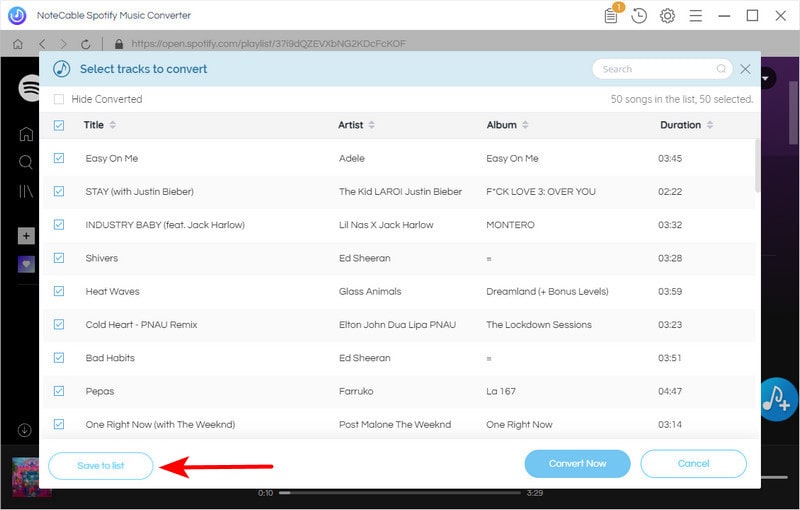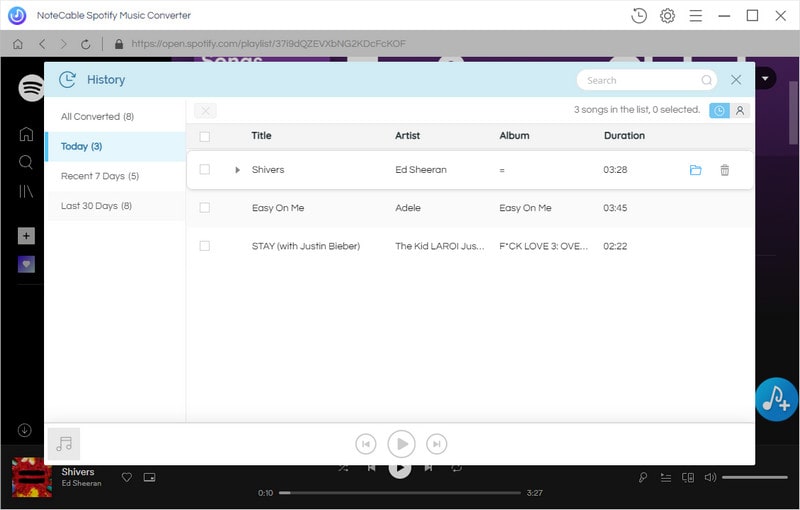How to Record Music from Spotify Songs and Playlist?
Spotify, as one of the most popular online music streaming services, offers two main tiers: Free and Premium ($9.99 per month) for users to access to over 80 million songs. And they each have different capabilities and limits.
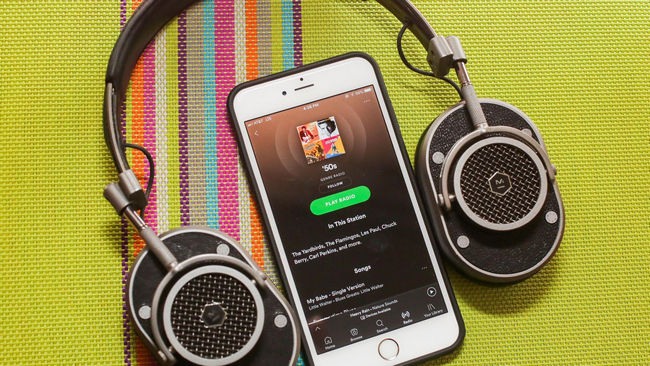
The Free one is with ads, you will not only see ads everywhere in the Spotify player, but also be interrupted when listening to music. What's more, You can't download music for offline listening. How wasted the data traffic! On the contrary, Premium users can freely enjoy Spotify music without any ads and can download them for offline streaming. They can be served tunes at a higher audio quality. No matter whether you are a user of the Free version or the Premium version, all songs of Spotify are limited by DRM. You can’t stream Spotify music on any MP3 Player or directly download music from Spotify.
Luckily, NoteCable spotie Music Converter is well-designed for legally recording music or playlist from Spotify to plain MP3, AAC, FLAC, WAV, AIFF or ALAC format with the best audio quality. Besides, NoteCable spotie Music Converter can preserve all ID3 tags and metadata (including title, artist, album, artwork, track number, Disc number, year, etc). After the conversion, you can play the converted music with its original quality on any mobile device that is compatible with MP3 formats, such as, iPhone, iPod, PSP, Zune, MP3 player, Android device, TV, etc
How to Record and Convert Spotify Music to MP3/AAC/FLAC/WAV/AIFF/ALAC Format?
To start with, please download NoteCable spotie Music Converter first on your computer according to your OS.


In the following guide, we will take the Windows version as an example to show you how to record music from Spotify and convert them to MP3 format.
Key Features of NoteCable spotie Music Converter
- Download Spotify songs, albums, playlists and podcasts;
- Convert songs to MP3, AAC, WAV, FLAC, AIFF and ALAC;
- Fully compatible with both Spotify Free & Premium account;
- Preserve all ID3 tags information after downloading;
- Keep lossless output audio quality;
- Free play downloaded Spotify music offline.
Tutorial: How to Record and Download Music from Spotify Music to Computer?
In this following tutorial, we will show you how to easily record music from Spotify and convert Spotify music to MP3 format. You need to download and install the free trial version of NoteCable spotie Music Converter firstly.
Equipment Preparation:
- A Computer running Mac OS or Windows OS
- NoteCable spotie Music Converter


Step 1: Run the NoteCable Spotie Music Converter and Log in
After installing NoteCable Spotie Music Converter on PC, just double-click the NoteCable icon to launch it. And click the Sign In button and log in with your Spotify account.
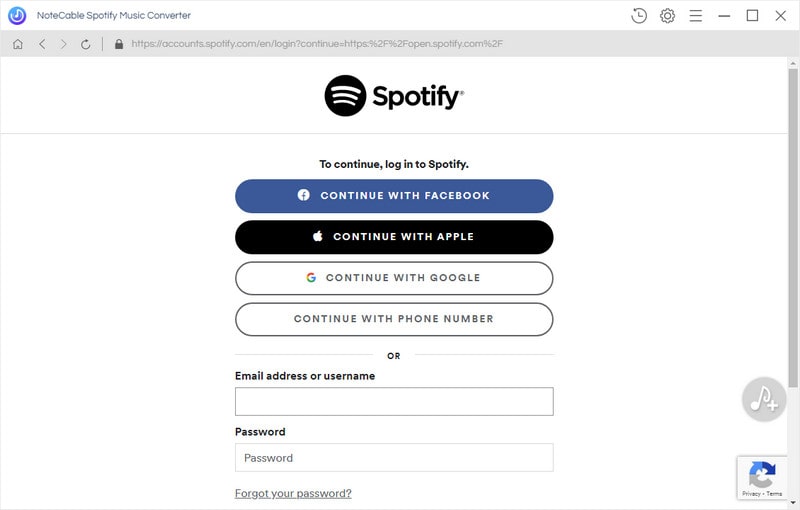
Step 2: Set the Output Fomat
Click the Settings button to set the output format(AUTO/MP3/AAC/ALAC/FLAC/WAV/AIFF); the bit rate(128kbps/192kbps/256kbps/320kbps); the sample rate(44.1kHz/48kHz). Also, you can set the output folder, the output file name, the output organized accord to your liking.
to set the output format(AUTO/MP3/AAC/ALAC/FLAC/WAV/AIFF); the bit rate(128kbps/192kbps/256kbps/320kbps); the sample rate(44.1kHz/48kHz). Also, you can set the output folder, the output file name, the output organized accord to your liking.
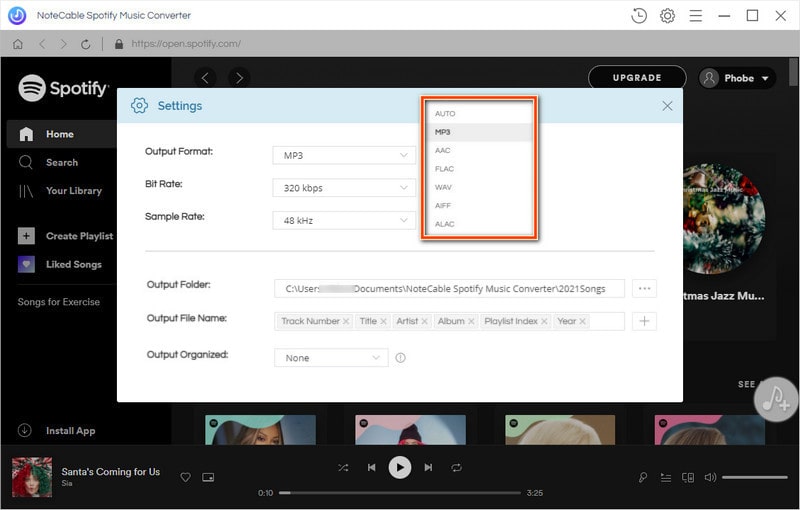
Step 3: Add Songs to Convert
Then click Aave to list button to choose the songs you want to download. And click the Convert Now button to start downloading songs.
to choose the songs you want to download. And click the Convert Now button to start downloading songs.
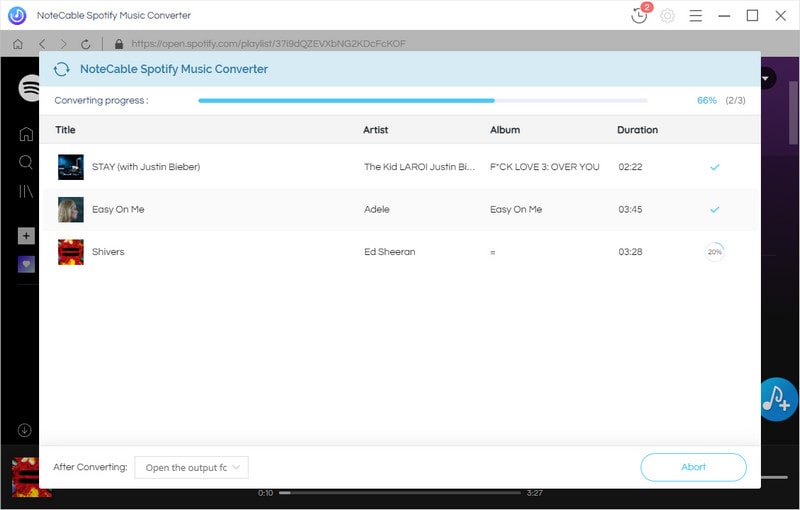
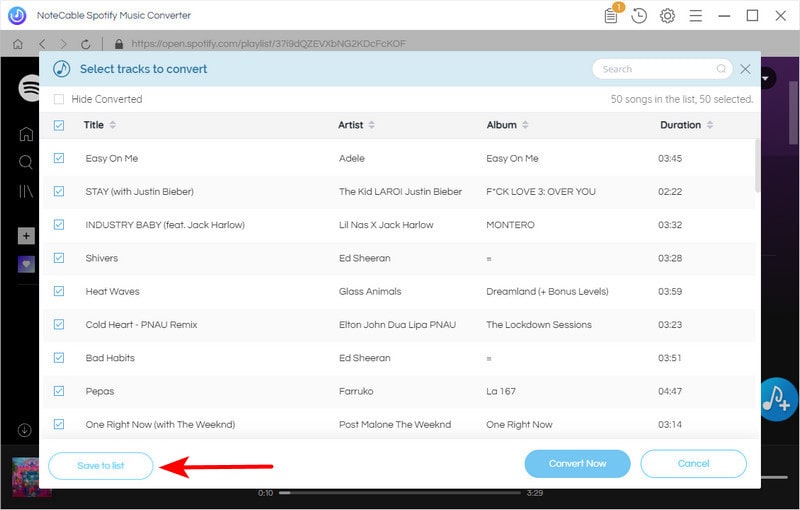
If you want to convert multiple playlists at once, you can click the Save to list button and then open another playlist to select the songs you want. Until all the songs are selected, you can click the Task list icon and click the Convert button in the lower right corner.
and click the Convert button in the lower right corner.
Step 4: Check the Downloaded Songs
When all the songs are downloaded, you can click the History button to view the downloaded songs.
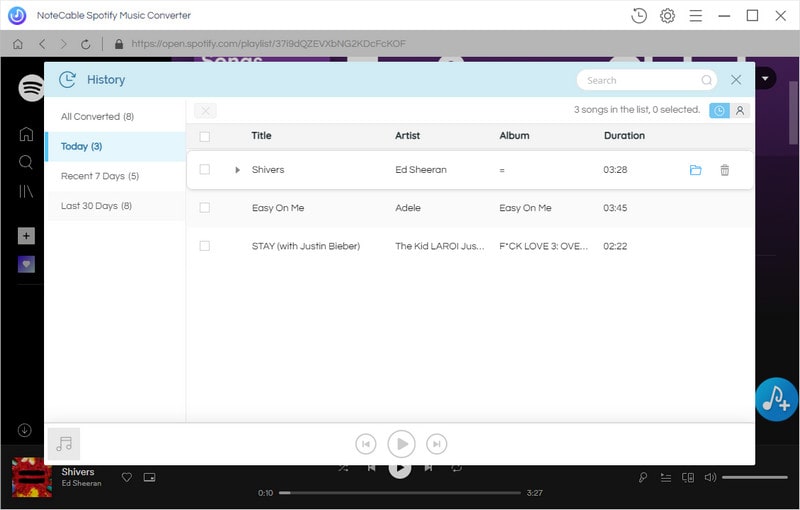
Like NoteCable Spotie Music Music Converter? Purchase the full version here.