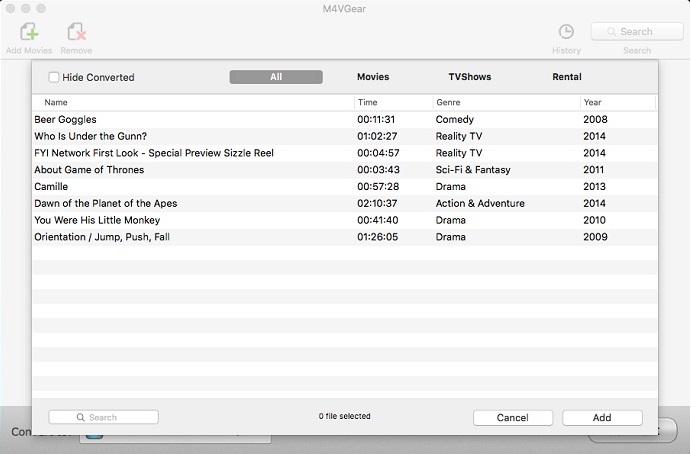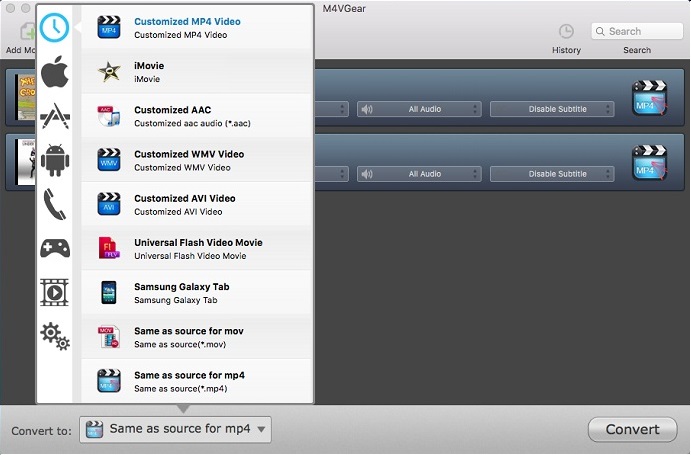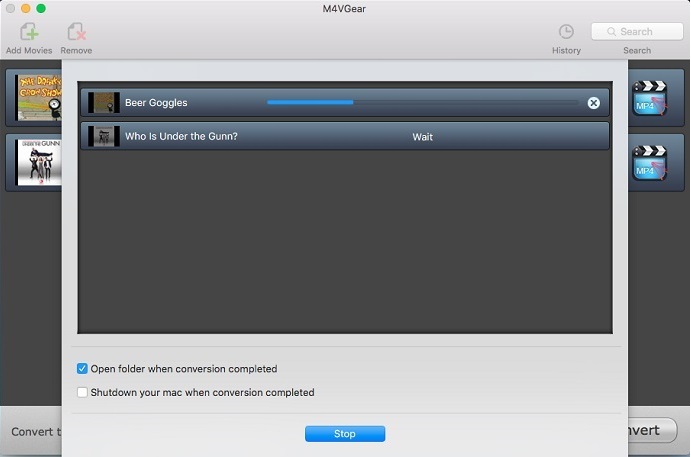How Can I Remove DRM from iTunes Videos (Movies and TV Shows) ?
You may already know that iTunes movies and TV shows can be only played on Apple devices and there are many restrictions on how many devices can play the iTunes video at a time. The things are especially terrible for iTunes rentals because the rental iTunes movie will be expired within 24 hours once start watching. To free the restrictions, DRM is the problem. So how to remove iTunes DRM from iTunes movies or TV shows? Are there any ways to strip the DRM from iTunes videos?
Fortunately, M4VGear DRM Media Converter can help you fix this problem. It is a powerful iTunes M4V DRM removal tool which can legally strip DRM from iTunes purchases & rentals and convert iTunes M4V movies & TV shows to MP4, MOV, AVI, etc. with a 20X faster speed. After conversion, AC3 5.1 audio track and all multilingual subtitles can be retained.


What is DRM

Digital rights management (DRM) is a term referring to various access control technologies that are used to restrict the usage of proprietary software, hardware, or content. It attempts to control what you can and can't do with the media and hardware you've purchased.
FairPlay is a digital rights management (DRM) technology created by Apple Inc., based on technology created by the company Veridisc. FairPlay is built into the QuickTime multimedia software and used by the iPhone, iPod, iPad, Apple TV, iTunes, iTunes Store and the App Store.
How to Remove iTunes DRM with M4VGear DRM Media Converter
With M4VGear DRM Media Converter, you could remove DRM from iTunes Movies and TV shows completely and legally. To start with, please download M4VGear first on your computer according to your OS.


Step 1. Add iTunes Movies & TV shows
Launch M4VGear DRM Media Converter. Click "Add Movies" button on the top-left or in the center, there will be a list of your iTunes purchased or rented movies & TV shows. Choose the movies & TV shows you need and then click "Add". Batch conversion is supported.
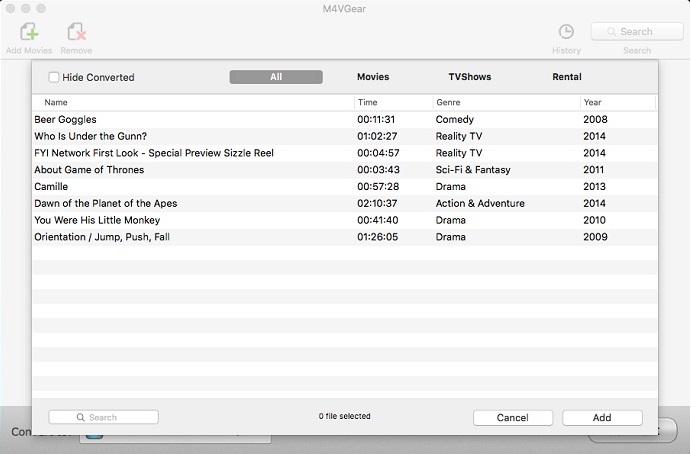
Step 2. Choose output format
Go to the dropdown list next to "Convert to", choose the output format you prefer. There are various of predefined output deives and formats for your selection. You can also manually adjust the paramenters according to your needs.
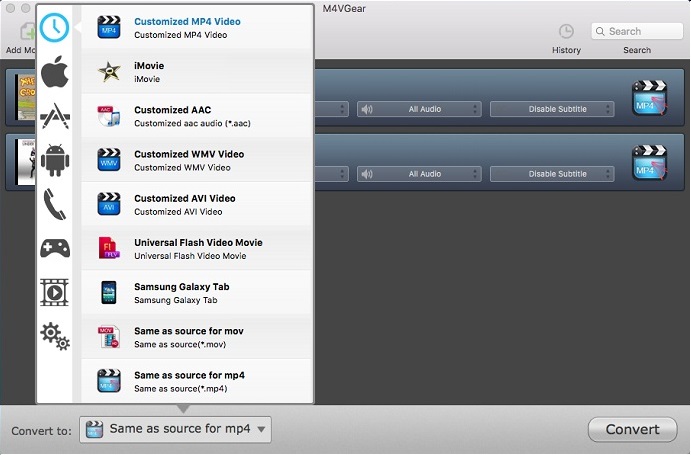
Step 3. Start conversion
Click "Convert" button on the bottom-right. During the conversion, please make sure you are not clicking on the button to control iTunes. Check the option "Open folder when conversion completed", the output folder will pop up automatically after conversion is completed.
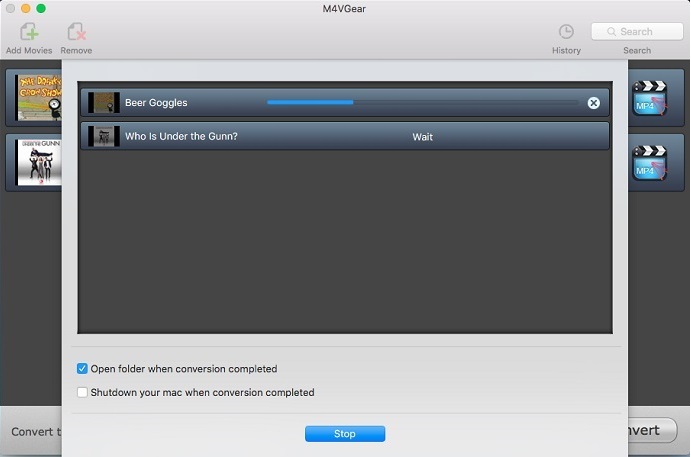
After conversion, you can find the converted iTunes movies in the output folder. You can transfer the converted videos to any devices you have for enjoyment.
Like M4VGear? Use the full version here.